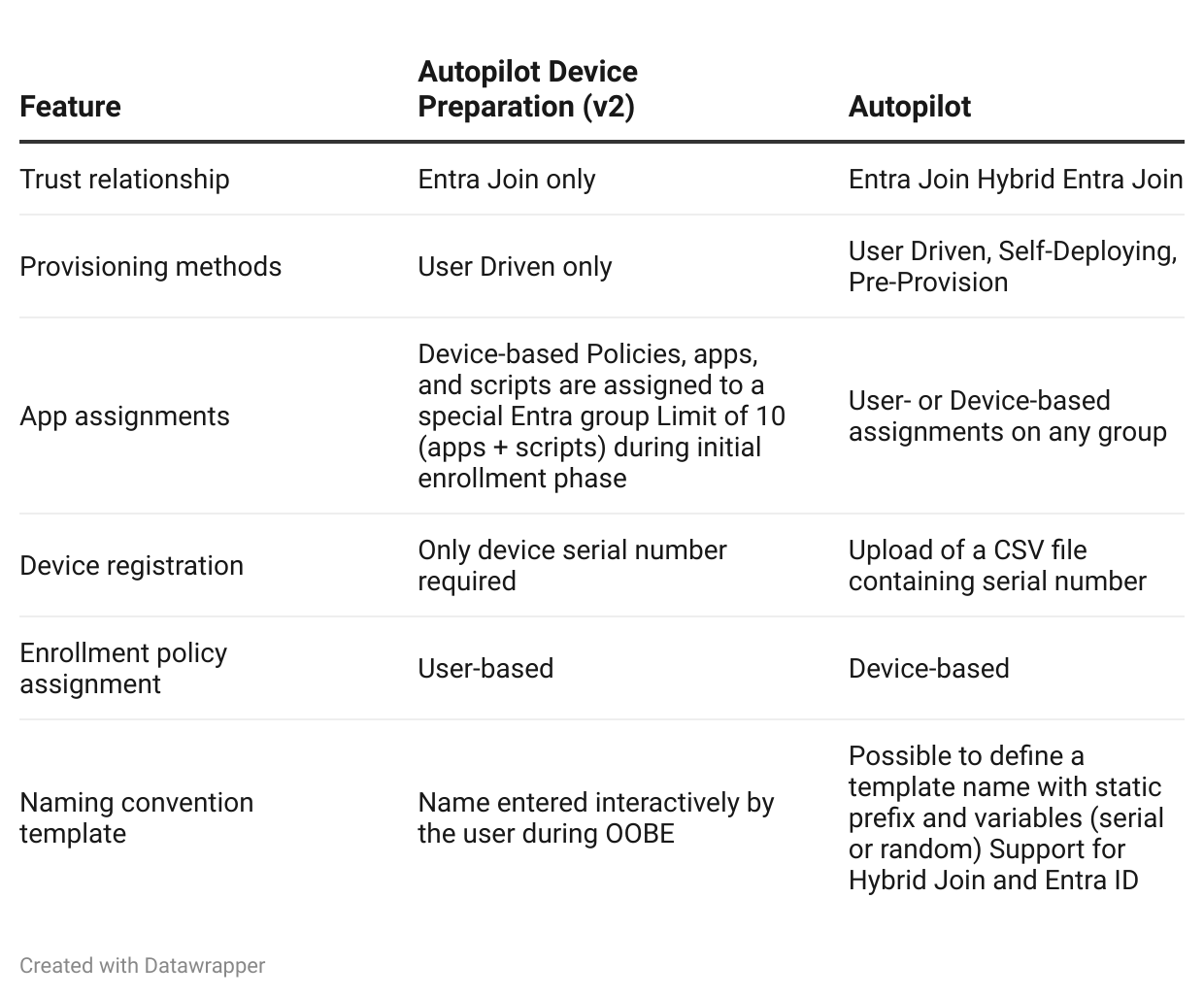Hi there! For a year now, everyone’s been asking me about this, and finally here we are: today we’re talking about Windows Autopilot Device Preparation or, as friends call it, Autopilot v2. This is the new version of Windows Autopilot, designed to simplify and speed up the setup of corporate devices.
This video is a bit longer than usual, but it’s absolutely worth it. So sit back, spritz in hand, and let’s get started!
📰 What do you prefer? Video or article?
Some notes to help you get the most out of this content.
If you’d rather watch the full video, easy: you’ll find it right above in the header.
If you’d rather read, that’s just as easy: simply keep scrolling here. For each step, I’ve included the specific video clip, so you’ll only see the screens that matter—without my face talking at you.
Either way, make sure to subscribe to the newsletter so you don’t miss any of my upcoming tutorials.
Ok, let’s get started!
What is Windows Autopilot Device Preparation?
Windows Autopilot Device Preparation is a Microsoft solution that automates and standardizes the process of configuring corporate PCs. Each device is prepared quickly, securely, and in compliance with company policies—without any manual intervention from IT administrators.
In short? A magic wand for anyone who wants to simplify deployment.
Key Differences Compared to Autopilot v1
No more hardware hash: the PC’s serial number is enough.
Entra Join only: no hybrid mode (with Active Directory domain join). For those who still need it, the classic version of Autopilot remains available.
No PC name templates: but this can be worked around with a script.
A more detailed comparison table between Autopilot v1 and v2 follows below.
🔨 Requirements
Make sure you have all the necessary requirements in place.
As per my usual style, here’s some summer-flavored documentation, with just a hint of sunscreen. 😊
📎 Windows Autopilot device preparation requirements | Microsoft Learn
🪪 Verify Autoenrollment and Entra Join Permissions
To make Autopilot Device Preparation work, make sure that:
Users have the necessary permissions for autoenrollment in Intune.
Users must be able to perform Entra Join.
🖥️ Create a Static Device Group
Create a static group in Intune and set as owner a specific Service Principal called Intune Provisioning Client, which has the following AppId:
f1346770-5b25-470b-88bd-d5744ab7952cThis service principal has an AppId that is the same across all tenants.
If you don’t find any service principal corresponding to this Id in your tenant, you’ll need to create it. No worries, it only takes a few PowerShell commands.
Install-Module Microsoft.Graph.Authentication
Install-Module Microsoft.Graph.Applications
Connect-MgGraph -Scopes "Application.ReadWrite.All"
New-MgServicePrincipal -AppID f1346770-5b25-470b-88bd-d5744ab7952cThis group will be automatically populated with the devices registered in the Corporate Identifiers (we’ll get to that shortly). That’s right, you won’t need to populate it yourself, it will be filled automatically!
In the meantime, create the group and remember to set the service principal as the Owner: this step is essential!
👯 Create a Static User Group
Create a static user group and add the people you want to include in the Autopilot scope.
In this case, unlike the device group, you’ll be the one populating it manually.
🔢 Serial Number Registration in Corporate Device Identifiers
Enter the serial numbers of your PCs into the Corporate Device Identifiers.
This allows the device to immediately recognize that it’s managed by Autopilot.
🪄 Creating the Autopilot Policy
We’ve finally reached the heart of the process: the Autopilot Device Preparation policy. This is where you’ll configure:
Deployment settings
Security configurations
Apps or scripts to install during the initial phase
Let’s just say that with this policy, we’re tying together all the configurations we’ve made so far.
💻 Hands-On Test on a PC (Shortened OOBE Phase)
Let’s power on a PC and walk through the OOBE (Out-Of-Box Experience) phase.
The video is sped up to show you the entire process from A to Z.
📃 Attached Documentation
You wouldn’t want to miss this truckload of documentation while lounging under your beach umbrella, would you? 😄
📎 What's new in Windows Autopilot device preparation | Microsoft Learn
📎 Overview of Windows Autopilot device preparation | Microsoft Learn
📎 Windows Autopilot device preparation scenarios | Microsoft Learn
📎 Windows Autopilot device preparation FAQ | Microsoft Learn
📎 Windows Autopilot troubleshooting FAQ | Microsoft Learn
📎 Windows Autopilot device preparation known issues | Microsoft Learn
📫 Wrap-Up
In short:
Automation
Speed
Fewer errors
Less manual work
More focus on the user
Windows Autopilot Device Preparation makes device onboarding easier—for both IT and end users. And finally… no more hash calculations! 🥳
I hope you enjoyed this video, even if it was a bit longer and more intense than usual—thank you!
Subscribe to the ITSpecialist.News newsletter to stay up to date with all the latest from the Microsoft world. It means a lot to me and really shows your support.
See you soon… LEGENDARY!